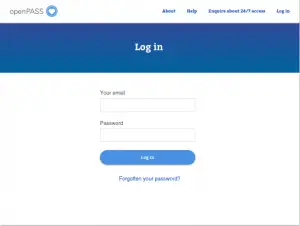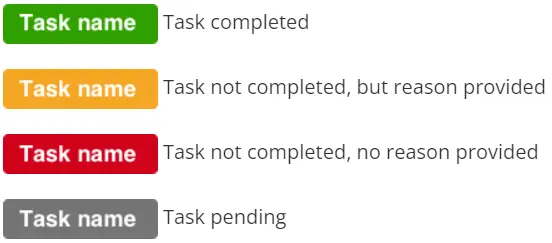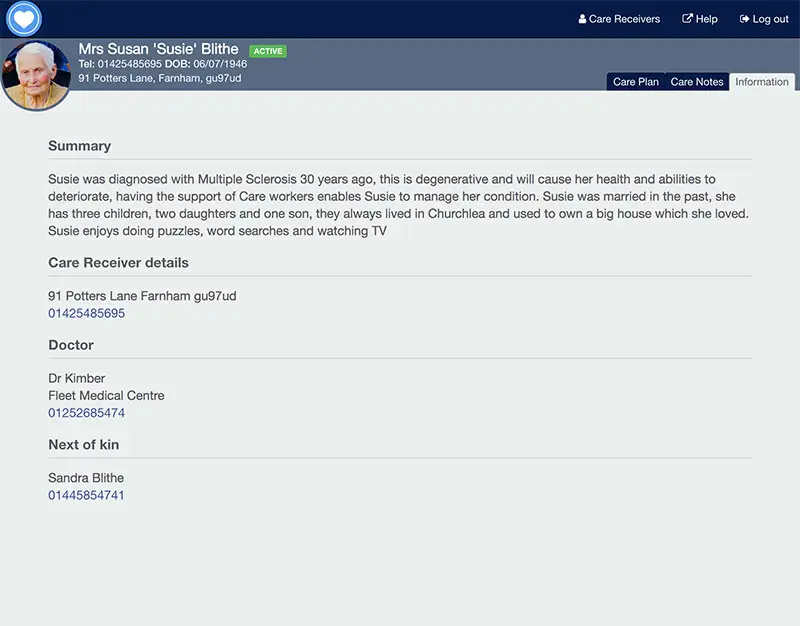HELP CENTRE
openPASS web user guide
Published: 01 October, 2024
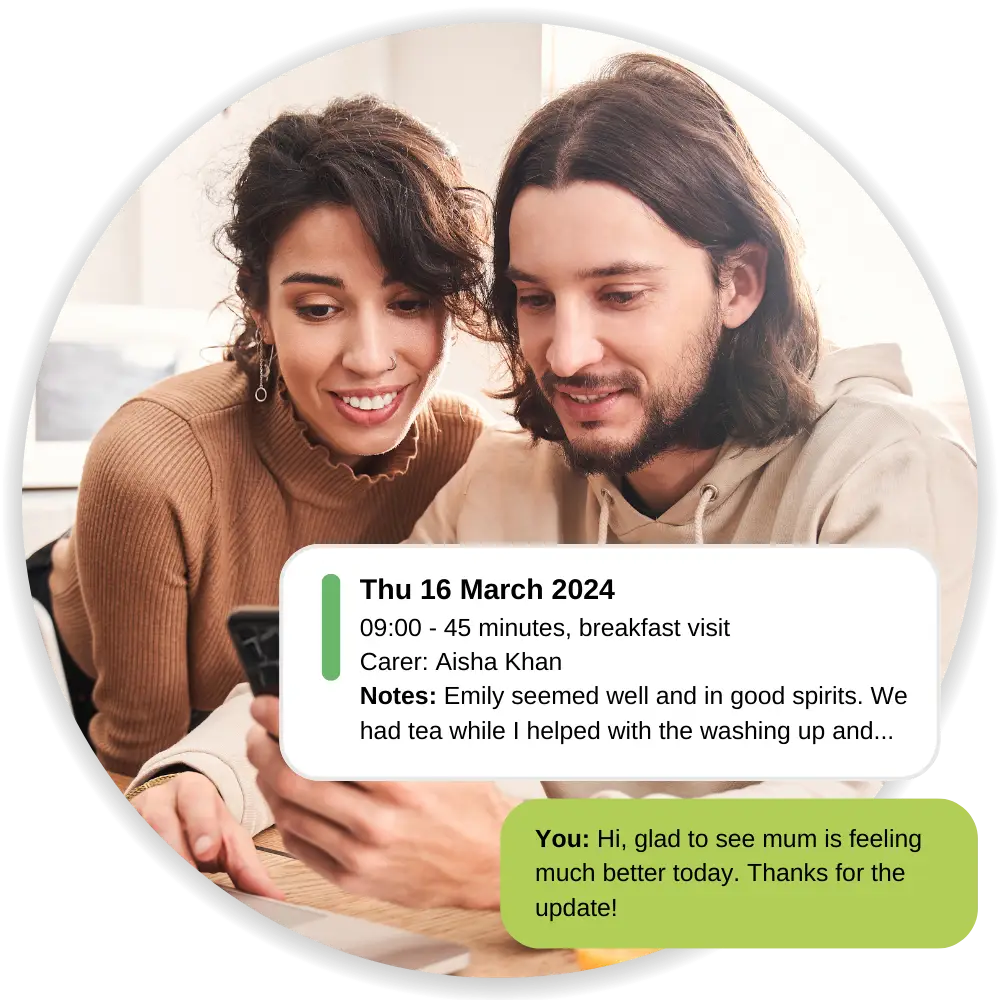
Jump to help article
How to sign in
Navigate to the web portal. Enter your email and the password you created when you set up your account.
If you have forgotten your password, enter your email address and press ‘forgotten your password’.
Viewing care receivers
On logging in to openPASS, you will be presented with a list of care receivers to whom you have 24/7 access.
Select a care receiver to view their care notes, or enquire about access to a care receiver.
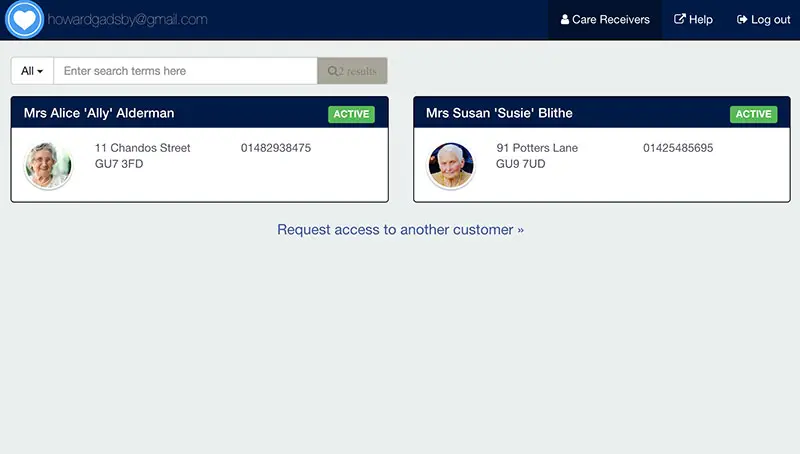
Accessing care notes (homecare)
The care notes screen shows the care visits that are completed or pending completion.
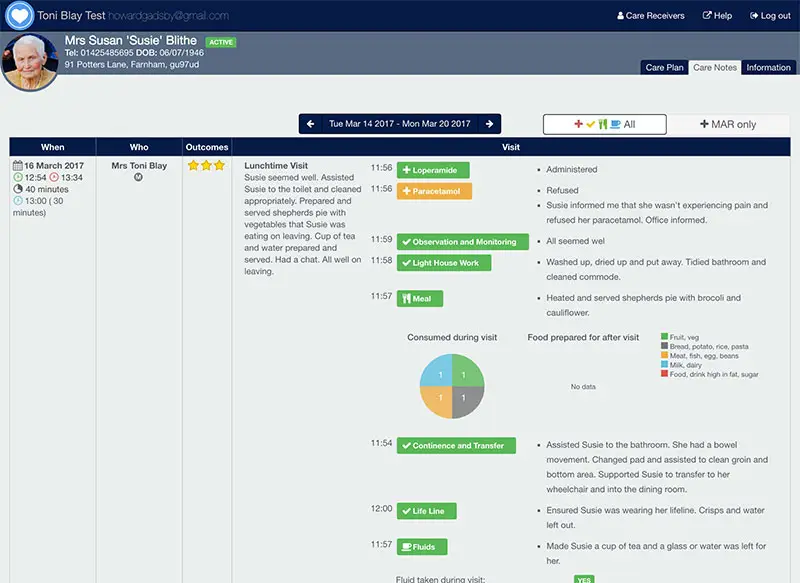
This is made up of the following information:
- When – the planned and actual start and end times of the visits
- Who – the Care Worker(s) who completed the visits
- Outcomes – the status of the desired outcomes of the care visit
- Visit information – contains the task names and details
Outcomes
Stars as used to illustrate whether the desired outcomes were achieved during a visit:
![]()
![]()
![]() All outcomes achieved
All outcomes achieved
![]()
![]() Some outcomes achieved
Some outcomes achieved
![]() Outcomes not achieved
Outcomes not achieved
Task completion
Tasks are colour coded to illustrate the status of each task:
Task types
Images are used to identify different task types:
![]() Nutrition
Nutrition
![]() General
General
![]() Hydration
Hydration
![]() Medication
Medication
![]() Observation
Observation
Accessing care notes (residential)
The care notes screen shows the care tasks that are completed or pending completion.
This is made up of the following information:
- When – the planned and actual start and end times of the ‘episode of care’
- Who – the Care Worker(s) who completed the tasks
- Outcomes of the tasks or risk level of the recorded observation
- Task information – contains the task names and details
Task completion or result
Emojis are used to illustrate whether the desired outcomes were achieved during a visit:
![]() Achieved, or low / no risk (No action required)
Achieved, or low / no risk (No action required)
![]() Partially achieved, or medium risk (Some further observation or treatment required)
Partially achieved, or medium risk (Some further observation or treatment required)
![]() Not achieved or risk noted (Immediate observation or treatment required)
Not achieved or risk noted (Immediate observation or treatment required)
Task completion
Tasks are colour coded to illustrate the status of each task:
Task types
Images are used to identify different task types:
![]() General
General
![]() Medication
Medication
![]() Observation
Observation
How to access the care plan
The care plan shows the scheduled visits (for homecare) or episodes of care (for residential care):
Visit or episode of care time details, containing:
- Start & end date
- Type of visit
- AM or PM
- Frequency of visit
- Preferred start time and duration
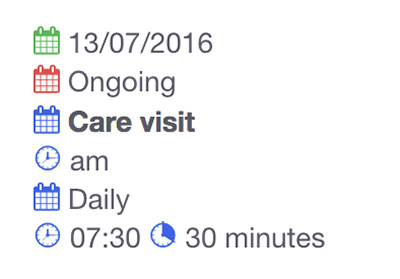
Outcomes
This shows the outcomes that the care visit is trying to achieve within the visit.
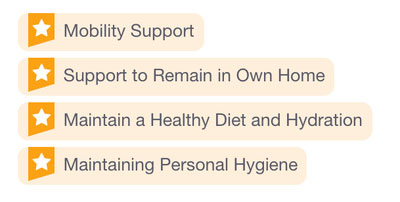
Tasks are shown within the visit and are of the following types:
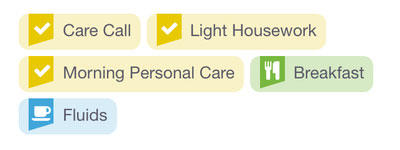
![]() Nutrition
Nutrition
![]() General
General
![]() Hydration
Hydration
![]() Medication
Medication
![]() Observation
Observation
Accessing care receiver information
The care receiver information shows the essential details of a care receiver. This includes:
- Summary – the background to the care receiver and their care
- Care receiver details – address and contact numbers
- Doctor – name and contact details
- Next of kin – name and contact details
Help and support centre
Support
Learn the essentials of openPASS: what it is, how to check if your care provider is set up, security features, device compatibility, and the differences between the app and web versions. Plus, find support if needed.
Support
Set up 24/7 access, view care notes at home, understand any associated costs, and manage power of attorney access. This guide ensures smooth setup and secure communication with the care team.
You are here
openPASS web user guide
Discover how to sign in, view care receivers, access care notes (homecare and residential), review care plans, and explore care receiver information through the web version of openPASS.
Support
Get step-by-step instructions on downloading the app, creating an account, scanning QR codes, viewing care notes, managing bookings, sending messages, and handling multiple care receivers.
Support
Encountering issues? Learn how to resolve login problems, recover usernames or passwords, and meet device requirements. Understand what happens when a care period ends or access is no longer needed.
Back to PASS
openPASS is powered by PASS, a trusted platform that simplifies care planning, reporting, and scheduling. Discover how PASS ensures smooth communication and transparency in care management.